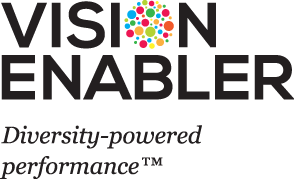Accessibility
Access keys for JAWS and screen-reader software
Use the following keyboard shortcuts instead of a mouse to move around the website. In Internet Explorer, press ALT plus the access key from the following list, then the ENTER key. For example ALT-1, ENTER will take you to the 'Vision Enabler' homepage. For a list of the key combinations used by the various web browsers please look at the Wikipedia access key page.
- S - skip navigation (jump to content)
- 0 - access keys (displays this page)
- 1 - 'Vision Enabler' homepage
- 9 - 'Contact Us' page
- F - follow us on Facebook
- T - follow us on Twitter
- Y - follow us on YouTube
Font size
You can change the font size using the Internet Explorer menu. The Internet Explorer menu is at the top of the page when viewing any web page; select "View" "Text size" "Larger". Depending on your screen size, this may cause some "wrapping" on the page - for example, the menu bars may appear over two lines instead of one. Your screen resolution may also affect the size of text you see. On most PCs, this will be set to either 800 x 600 or 1024 x 768; 800 x 600 will increase the text on your screen, while 1024 x 768 will make the text look smaller. Retaining a facility for users to change their own font size is compliant with RNIB recommendations and other accessibility guidelines.